There are plenty of new features included in the latest version of Windows 10. One of my favorite features is the new cloud clipboard. The new clipboard provides an interface where you can save multiple items to the clipboard. (Normally accessed through "Cut & Paste".) It also lets you pin frequently pasted items and allows you to sync items on the clipboard between devices. Here is a deeper look into this new feature.
Using the New Clipboard in Windows 10
The new Clipboard is not enabled by default. You can turn it on in Settings. Open Settings > System > Clipboard and turn on Clipboard history. If you have multiple Windows 10 devices running 1809 or above, you can also turn on the Sync across devices option. This allows you to share your Clipboard content between your computers. You can also clear everything saved to your clipboard sans pinned items.
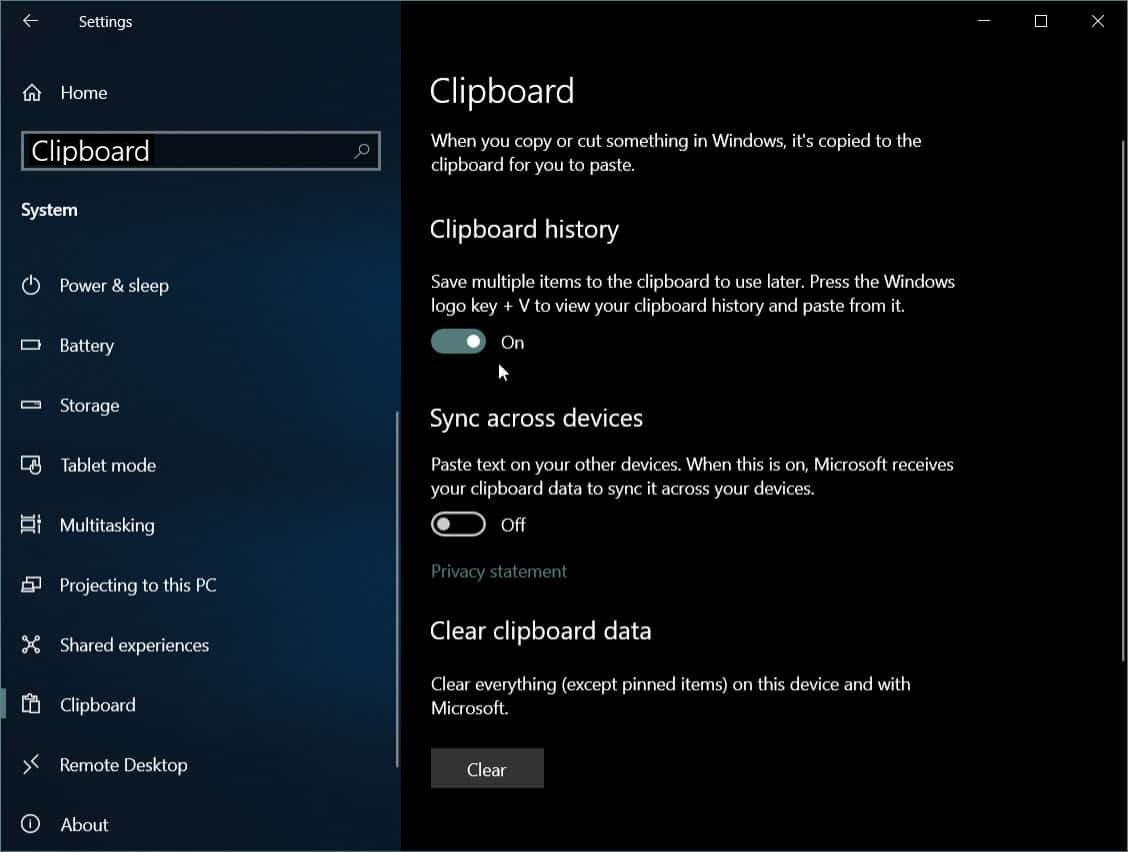
Once you have it turned on you can start using the new Clipboard. You still copy items the same way – either right-click > Copy or use the keyboard shortcut Ctrl + C. And to paste you can use Ctrl + V, but to see the history of text and images you saved to the clipboard, hit the Windows key + V to pop up the clipboard history interface.
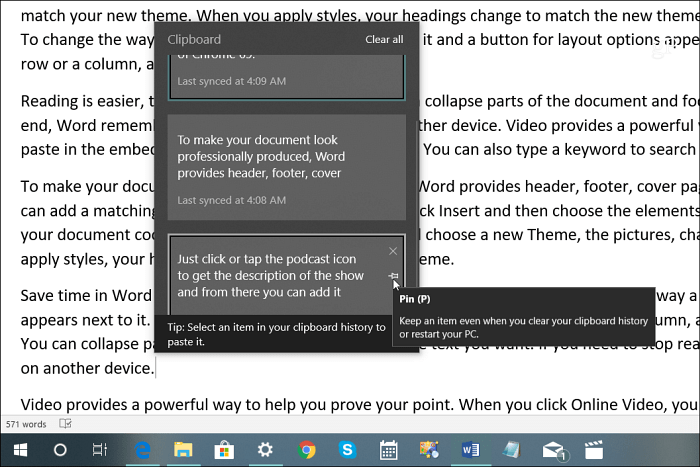
Just like using the clipboard to copy and paste, if you have copied text from a website or document, chances are it won’t fit the formatting style you are working within the document. Just click the paste icon and change the paste option to what works best. In Word, you’ll typically have the option to merge formatting, keep the source formatting, or paste with plain text.
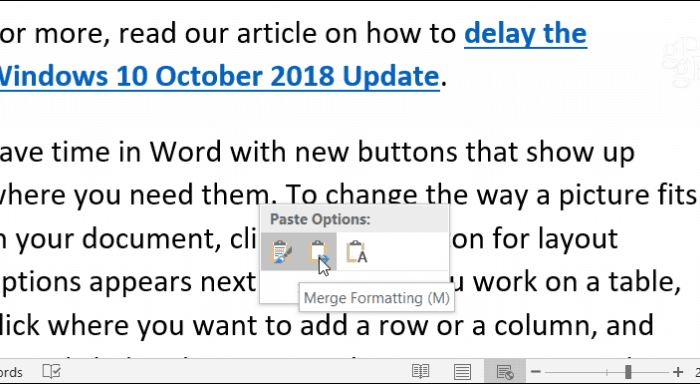
You can pin frequently used items to the clipboard by selecting the tack icon. Pinned items will stay there until you decide to remove them yourself. If you've enabled the cloud sync option, pinned items will also sync to your other devices.
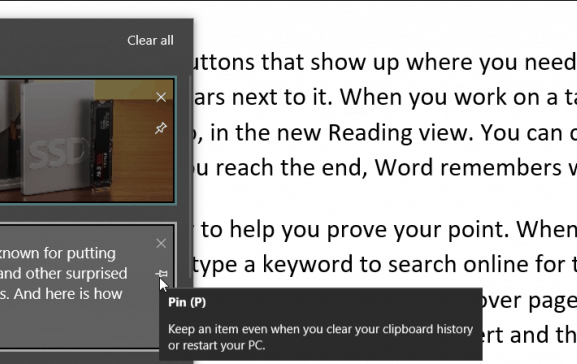
The clipboard will keep text and images up to 4 MB. While you can sync a file name, if you copy a file to move to another location, that will not appear in the history. If you want to enable sync, you can only use it to sync your clipboard between other devices running Windows 10 1809 or above. Having said all this, you should consider the security aspects. For example, if you copy passwords or other sensitive info, it will sync via Microsoft servers in plain text.
Overall, we love this new feature and it will certainly help your productivity. Before this free feature in Windows 10, you would have needed to install a third-party utility like Ditto or 1Clipboard to get the benefits of the new Clipboard. Makes you wonder why it hasn’t been part of Windows all along.


